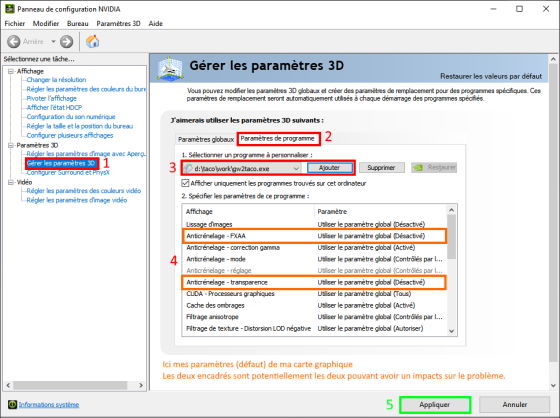FAQ
Using GW2 TacO
Installation
If you're using the installer, after unlocking the file, simply follow the instructions provided by the installer.
If you are using the ZIP archive, unzip it into the folder where you want to install GW2 TacO ReActif.
Necessary steps if the Windows UAC* is active as it will tell you that the program is blocked:
- Right click on the file of the installer or for the zip on the file « GW2TacO.exe ».
- Click on « Properties ».
- At the bottom of the window that appears, check « Unlock ».
- Validate by clicking on « OK ».
* UAC or User Account Control: « Control of the User's Account » is a protection that indicates when a file or program is not created from your computer or that it is not signed.
Installation of External Packs
It is quite possible for you to add markers packs provided by other creators (Tekkit for example). It is enough that the creator of the pack has formatted the contents of the ZIP file in a correct way so GW2 TacO is able to read a ZIP file and to manage its contents without it being uncompressed.
To do this nothing more simple:
- Download the TACO or ZIP file of the package you are interested in.
- Filed the TACO or ZIP (without decompressing it file in the « POIs » folder of GW2 TacO.
- Restart GW2 TacO for the change to take effect.
Use
- Start Guild Wars 2.
- Play the game in « Fullscreen windowed » or « Windowed » in the graphics options
icon at the top left of the screen or with the touch on the keyboard.
Without this, the overlay can not be displayed over the game.
- Launch GW2 TacO via the executable « GW2TacO.exe » (or the shortcut you have created).
- The GW2 TacO icon will appear after you log in to a character.
It's visible at the top left of your screen (next to the icons of the game).
- The size of the GW2 TacO interface will be the size of your game interface. If this is not the case, simply change the size of the game interface for the game. Return to the desired size and restart TacO.
- You can change the window size by clicking on the option « Toggle Edit Mode for Windows » then moving the blue edges to enlarge or move them.
Update
During an update, you can perfectly keep your validated settings and/or markers.
Here is how to do depending on the type of update.
Installer (EXE)Recommended
If you use GW2 TacO ReActif installed with the executable, you will not have to do anything to keep your validated settings and markers. Caution, it is absolutely necessary that the present version has been created by the installer.
Indeed, the installer detects the presence of a previous version and will not replace the files already present: « activationdata.xml » and « TacOConfig.xml ».
Now the update will also keep all third-party external packs that may have been copied to the « /POIs/ » folder, whether with the extensions .TACO or even .ZIP (which will allow you not to have to constantly recover packs during updates, or risk losing personal external packs or that a creator is testing. On the other hand as it is too often seen in assistance or on forums, players will really have to impose themselves to check the presence of update of these regularly because it is not rare that I am contacted for concerns about the first version of GW2 TacO ReActif or problems with an external pack of Tekkit dating from a year and more compatible with new versions of GW2 TacO).
Archive (ZIP)
If you are using GW2 TacO ReActive in ZIP format, you will have to replace all the EXCEPT files with the two files named: « activationdata.xml » and « TacOConfig.xml ».
External Pack (TACO)
If you are using GW2 TacO ReActive in TACO format, there is no risk of losing your validated settings and markers because there is only the external pack file to replace.
Uninstallation
Before proceeding, check that GW2 TacO is not running.
- If you have used the installer:
- Right-click on the Start Menu icon and click on « Applications and Features »
- Select from the list « GW2 TacO ReActif » and click « Uninstall »
All will be uninstalled automatically.
If you have installed the ZIP version:
- Delete the folder you created for GW2 TacO and all sub-folders.
Uninstalling External Packs
As simple as the installation:
- Simply delete the TACO or ZIP file from the pack located in the « POIs » folder of GW2 TacO.
- Restart GW2 TacO for the change to take effect.
Frequently Asked Questions
What is GW2 TacO?
GW2 TacO is an overlay (overlay as a layer that is placed over the game).
He uses the MumbleLink API to retrieve the position of your character and the camera.
He will use this data to calculate the position and size of visible markers.
Functions requiring access to information in your account use the API* of Guild Wars 2
* API or « Application Programming Interface » is an interface that allows third-party applications to access data directly from Guild Wars 2 servers and allow them to communicate with each other. The accessible data is secured first of all because it can only be accessed in read-only mode and for some of them, requires an authentication key (the famous API key, for example, for information relating to an account). The Guild Wars 2 API server will make the database accessible using URLs formatted in specific ways. It is a bit like an Excel table, where you would be asked to access the cell, located on the 'Achievements' worksheet, in line 125 of column C.
Example: the URL https://api.guildwars2.com/v2/achievements?id=4967 does not require an API key because it is general information, requests to receive information about achievement whose ID is 4967.
Is GW2 TacO authorized?
ArenaNet has not yet responded in any way to GW2 TacO, but they have already made statements which suggest that it is tolerated to use it. In particular, they have already said that the use of overlay is allowed. The author of GW2 TacO intentionally avoids doing anything that approaches the gray area that could be considered a violation of the TOS.
Camera information needed to render markers is acquired through the official Mumble Link API. All that is displayed is user-provided content that is based on the storage of manually acquired slots from data provided by Mumble Link.
The overlay does not interact with the game in any other way, it is simply a transparent window over Guild Wars 2. An example of some thing in the gray area would be to operate the overlay in full screen mode. This essentially involves injecting code into the game, and is done by other overlays (everything about shaders goes at least until then) or even Overwolf, but it's actually allowed by ArenaNet.
TL;DR - Using an overlay like GW2 TacO will not cause you to be banned.
Is it safe?
For the most worried, in order to avoid any rumours, before even thinking of creating marker packs, there was talk of controlling GW2TacO more thoroughly. During each update of the overlay, I make it pass several tests, so here are the results:
Am I the developer of GW2 TacO?
Short answer: NO!
I did not take part in the development of this tool as far as its code is concerned. It is only through the SubReddit of GW2 TacO, that I took part in proposing improvements as others did too. I participate as a content creator for the tool, as well as the translations of the tool and the updating of the timers.
I create markers and packs with or without GW2 TacO in several formats. The packs containing GW2 TacO are the only ones to have the translations and timer updates because the files concerned cannot be integrated in the so-called external packs.
This site has been created above all to translate in French the official FAQ and to complete it with all the things I learned to help other content creators. Later, the different versions of my packs were added as well as their English versions. The Deutsch version, based on one of my old packs, is managed and maintained by Finanzamt.1483 (for any questions about its packs, please contact it directly).
How is the installer created?
The installer (or Setup) which is used to install or update GW2 TacO ReActif is created with free software called Inno Setup from JrSoftware which allows you to create installers for Windows. You can get more information about this software either on its website with the previous link, or on the Wikipedia page dedicated to it.
The executable created with this tool contains exactly the same files as the ZIP version of GW2 TacO ReActif and the Inno Setup module which allows you to perform the installation (which is approximately 1 MB only). The assembly is however slightly smaller in size than the ZIP version because the files of GW2 TacO ReActif in the installer are compressed in LZMA2, which is a compression format much more efficient than ZIP but like Windows manages the ZIP format natively , no reason to be more complicated for the version without installer.
Inno Setup works by creating a script which is in the form of an .ISS file containing the actions and the list of files to contain. I prefer not to share the script that allows me to create the installer because it contains unique identifiers and therefore prevent malicious people from creating false versions or modifying the content by adding things that would have nothing to do with it. Do the. But to illustrate what an .ISS file looks like, here is a sample ISS file in a Pastebin.
The main advantage of the installer is the fact of being able to create a menu in the start menu, a shortcut on the desktop, allow uninstallation without risk of error through the window for uninstalling Windows applications but above all being able to update the content of files quickly and automatically thereafter without risking replacing the wrong file or forgetting to do so, without recreating a menu or shortcut since the installer will detect the presence of a version already installed and will update updated independently (moreover this for me ensures that in case of error in the markers it does not come from a manipulation of the player).
How do I get an API key?
- Go to the official website: https://account.arena.net/applications
- Hover over the menu « Services » and click on « My account »
- Login with your username
these are the ones you use to connect to the game.
- Click on « Applications »
On this page are listed all the keys you have created.
- To create a new one, click on « New key »
- Give this key a name so that you can remember its use or what it is for
For example « Overlay GW2 TacO ReActif »
- Select the necessary authorizations
- Validate by clicking on « Create an application key »
(You will automatically be redirected to the list of your keys.
- Find the key thus created and copy it
(Select the entire line and press the keys and at the same time.
- All you have to do is enter it in GW2 TacO
« GW2 TacO Menu > GW2 TacO Settings > Keys APIs > Guild Wars 2 »
How to move the TacO windows?
By default, TacO displays windows at generic locations, to change their locations:
- Activate the windows you want to move.
- Activate the option "Toggle Edit Mode for Windows" in the TacO menu.
- Click and hold the window while dragging the mouse to move it.
- Disable the "Toggle Edit Mode for Windows" option to complete the changes.
How to increase the size of TacO windows?
By default, TacO has a generic window size, to change their sizes:
- Enable windows whose size you want to change.
- Activate the option "Toggle Edit Mode for Windows" in the TacO menu.
- Click on one of the edges of the window and hold the click while dragging the mouse to change the size of the window (Warning, the mouse icon will not change on the edge of the window).
- Disable the "Toggle Edit Mode for Windows" option to complete the changes.
Move the TacO ReActif icon under the GW2 settings icon on the left of the screen.
This only concerns the full versions (EXE or ZIP).
This is not a bug, the position has been intentionally changed for several reasons:
- Players who, for various reasons, saw their TacO icon not respecting the size of their interface and overlapping other icons. This could happen if the player is under Windows 10 with badly configured locks which blocked the reading of the API by GW2 TacO or by blocking the writing of these parameters (all with or without blocking the software itself).
- If the icon is placed in its default location, the space available to its right for the display of all sub-menus could be problematic for players on resolutions below 1920x1080 and although the sub-menus will open. to the left, the overlap of the submenus not being perfect, this makes it possible to reduce the presence of this problem.
If you want to reset the icon to its default location, can do so by replacing the .CSS files with those available in the Default_Icon_Location.zip archive which is located in the \Patches\ folder.
These elements were added on September 18, 2020 to the files.
Compatibility of GW2 TacO with Windows 10/11?
At this time, there is no information indicating compatibility issues between GW2 TacO and Windows 10 or 11.
The only element that can cause a problem is the use of a protected folder to install GW2 TacO because this will prevent TacO from having the right to write or modify its files there.
The solution is to use a folder that is not in the following list available here:
Start Menu > Settings > Update & Security > Windows Security > Protection against viruses and threats > Manage Ransomware Protection > Protected folders
Or as it is not possible to remove personal folders from this protection, if you still want to use their folders, you can disable folder protection by switching the protection to "Disable". This does not remove the antivirus protection which continues to function but will no longer block your programs from using its files. I also advise you to use anti-ransomware protection for your files from another provider, which will be safer and better manage exceptions, such as GW2 TacO.
Common Problems
The TacO Reactif icon appears over the game menu icons.
If you have the TacO ReActif icon that appears overlapping game icons, it is probably because the information received from the API by TacO ReActif did not provide the information on the size of the interface. used by the player. This can happen if the player installed TacO ReActif when he had already changed this size in the game (but this usually only happens for the first installation). In this case, TacO loads the size and location of its icons according to the default interface size.
To correct this, simply follow the following procedure:
- Launch
Guild Wars 2
- Connect to one of the characters.
- Launch
TacO ReActif
- Open the game settings ( key on the keyboard).
- Go to the
Graphics Options section.
- Modify the
Interface Size parameter by choosing a size different from the one used.
- Reset the size of the previous interface.
(This change allows TacO to intercept information about the size of the interface actually used.)
- Close the Guild Wars 2 settings window.
- Close
TacO ReActif
- Relaunch
TacO ReActif
If all went well, TacO ReActif will have applied the correct size and location of the icon.
If this is not the case, it is because the problem is probably at another level, such as a problem reading or writing TacO ReActif files, or that it is not started with the same permissions as the game, which would prevent it from reading the information coming from the API. It will then be necessary to check the log file named GW2TacO.log.
If TacO ReActif had been updated from a previous version several months old, it is possible that the configuration file present is no longer compatible with the current version and can cause this kind of problem.
This will require deleting the TacOConfig.xml configuration file before relaunching TacO ReActif.
Changes made in GW2 TacO are not saved.
All the modifications made in GW2 TacO (moving windows, adding an API key, validating markers) are kept in memory until it is closed where they are then saved in the configuration file (by default, GW2 TacO closes at the same time as Guild Wars 2).
If these changes are no longer present at the next launch, there has probably been a write blockage which prevented GW2 TacO from correctly saving the data. This is a problem especially present in Windows 10 whose protections require users to intervene manually (without notification).
Windows 10 has several protections, which can cause this sort of thing:
So that GW2 TacO can save its modifications, it must have the rights to be able to access but also to write in its file. It is at this level that Windows can interfere by preventing it from creating its configuration file or writing to it if, as by default, GW2 TacO is installed in a root folder which is protected.
(Example : C:\Program Files (x86)\).
First of all, you must read the content of the GW2TacO.log file located in the GW2 TacO folder in order to see what is indicated (if it is not itself present after using GW2 TacO, this will directly confirm a write block, otherwise it will be more of an authorization problem).
User Account Control
- Go to the GW2 TacO folder.
- Right click on
Gw2TacO.exe
- Choose
Properties
- A window opens, look down if you find a blocking message and a box named
Unblock
- If it is present, the UAC could be the cause of the blocking,
Check the box and Validate
Ransomware Protection
- Right click on the Start Menu.
- Choose
Settings
- Choose
Update and security
- Choose
Windows Security
- Right click on
Protection against viruses and threats
- Go down to the bottom of the window and click on
Manage Ransomware Protection
- Click on
Authorize an app via a controlled folder access device
- Validate the access request.
- Click on
Add an authorized application
- Choose
Search in all applications
- Locate the GW2 TacO folder and choose
Gw2TacO.exe
Validate
In case, the blockage is still present, you will have to take a closer look at what can block the program. Is there another safety program that can be involved? What folder is used and what are its requested permission levels. Do the game and GW2 TacO have the same elevation levels? It is not possible to solve here all the cases of figure the majority of the blockings are related to one of these elements.
Instead of a marker I see this red icon
If you encounter as markers (other than those you create) this icon, so this is an error in the files Taco.
This can happen if files replaced or deleted during a package update have not been removed from your version. To be sure that this does not happen, during the update, make sure that all the files of the previous version have been erased.
It is also possible that this is an error on my part in the writing of the marker. In this case, indicate where it appears for me to correct: taco@heinze.fr
GW2 TacO only displays default marker icons
There must be one or more files that have not been updated correctly or old files have not been replaced.
I see the icon of GW2 TacO but nothing happens when I click on the icon, it does not highlight when the mouse is on it.
This can happen if GW2 TacO works with less privileges than Guild Wars 2.
You most probably started Guild Wars 2 in administrator mode (or from an application that was already an administrator mode, or other reasons like Reshade execution).
In this case, starting GW2 TacO in administrator mode should solve the problem (Right-click on the executable > « Run as Administrator » | Right-click on shortcut > « More » > « Run as Administrator »).
I see the icon of GW2 TacO but the rest of the screen is black and I can not play.
This can happen for any of the reasons listed below:
- The operating system or the graphics card driver is not up to date => Check for the existence of an update.
- The transparency effects are deactivated by using the classic Windows 7 theme => Reactivate Aero.
- Post-process settings (eg FXAA) on the graphics card prevent the alpha channel of the overlay from being transparent. Each manufacturer provides more or less possible settings:
- NVIDIA: Control the configuration from the NVIDIA control panel:
- Right-click on the Nvidia icon in the task bar

- Choose "NVIDIA Control Panel".
- In the left column, go to: "3D parameters" > "Manage 3D parameters".
- Click on the "Program parameters" tab.
I do not recommend that you modify the settings in the "Global parameters" part.
- Select the "GW2TacO.exe" program or use the "Add" button if it is missing from the list.
- Look for settings related to transparency or FXAA.
The titles of the settings may change depending on the model.
- Change the setting(s) to "Disabled".
- Validate the modification by clicking at the bottom of the window on "Apply".
It is not necessary to restart the computer.
- ATI / AMD: Control the configuration from the AMD Cataclyst control center. The tool is not always the same depending on the card model, you will have to find out if it offers you settings of the same order as those indicated for NVIDIA.
- INTEL: Control the configuration from the INTEL Graphic control panel. Most of the time, the proposed settings do not allow you to intervene on what is in question, but rare are these models that have this kind of setting.
If none of this has solved the problem, you will have to do a DxDiag diagnostic in order to provide a log to the author of GW2 TacO but to date, it is almost certain that the problem is solved via one of the previously given tracks.
I have Guild Wars 2 running but I do not see the GW2 TacO icon on the top left.
Check if you are using Guild Wars 2 in full screen mode. Full screen mode is not supported by GW2 TacO as it would mean entering a gray area that would be technically against the TOS rules
Set up the game in « Fullscreen windowed » or « Windowed » in the graphics options ( key on the keyboard).
If you do not run the game in full screen mode and you still do not see anything, please contact the author of GW2 TacO so that he can solve the problem.
GW2 TacO does not behave correctly with the markers that must disappear when the « F » Interaction key is pressed!
This problem can occur if you are using ArcDPS. Indeed, this one also creates an overlay and it is possible that TacO does not record the support of the key as being done on the game.
To fix the problem, just click on the TacO icon to display its menu, which will give priority to TacO over the ArcDPS overlay.
Files of GW2 TacO
List and explanations of GW2 TacO files :
- \Data\ : Directory of binary files used by the Trails.
- \Img\ : Directory of images used by POIs.
- \Patches\ : Crash Reporting Send Utility.
- \POIs\ : Directory of XML files.
- README.txt : Crash Reporting Module.
- activationdata.xml : File containing the information of the markers that have been activated and the moment when this has been done.
If they have the variable "behavior" from 1 to 7.
To display the validated markers again, just delete this file.
- BsSndRpt.exe : Crash Reporting Send Utility.
- BugSplat.dll : Crash Reporting Module.
- BugSplatRc.dll : Crash Reporting Module.
- categorydata.xml : Menus of POIs.
- crash.log : Report created automatically in case of TacO crash.
- GW2TacO.exe : Executable GW2 TacO.
- GW2TacO.log : Automatically created report for bug resolution.
- hpgrids.xml : Configuring the combat phase indications of a specific enemy via white lines on its life bar at defined percentages.
- locationaltimers.xml : Configuring local timers based on your location.
- maptimer.xml : Configuring timers of the window « Map Timer Window ».
- notepad.txt : File saving texts written in the « Notepad ».
- poidata.xml : Backup file of markers that you add (Then just export them to a .XML file in the « \POIs\ » folder).
- TacO_Language_XX.xml : Translation file containing the texts used by GW2 TacO (XX = abbreviation of the language)
- TacOConfig.xml : GW2 TacO configuration file created automatically at first launch if absent.
- UI.wbs : Library of images and fonts of the interface.
- UI.xml : User interface.
- UI_large.css : Interface style sheet in large size.
- UI_larger.css : Interface style sheet in larger size.
- UI_normal.css : Interface style sheet in normal size.
- UI_small.css : Interface style sheet in small size.
The following files are present only for installations made with the installer:
- GW2TacO.ico : This file is the icon used for the creation of shortcuts that the installer creates in order to better match to the language used.
- unins000.dat : This file contains a list of all files and shortcuts that were created by TacO ReActif Pack during installation.
This file will be used by the following program, and will be deleted at the end of the uninstallation.
- unins000.exe : Executable created during installation as an automatic uninstaller through the Windows « Applications and Features » window. It will be deleted automatically at the end of the uninstallation.
Menu of GW2 TacO
See the details and explanations of the GW2 TacO menu :
- Displayed Tactical Markers > …
Select the types of markers to display.
- Tactical Display Settings
Menu containing all the settings related to the marker display.
- Display POI Distance
Display under the markers the distance from the player.
- Screen Edge Herds Icons
Enable the display of markers on the edge of the screen (if they are not in your field of vision).
- Display WvW Objective names
Enable viewing of objective names in WvW.
- Trail Fadeout Around Character
Enable / Disable the progressive masking of Trails around your character.
- Toggle Marker Information Text
Shows / Hides markers using the text function of TacO.
- Display Distances as Meters
Allows you to change the display of distances from inches to meters.
- Global Marker Opacity
Allows you to choose between 3 levels of transparency independently for markers or trails.
- Ingame Markers > …
Allows you to choose between « Opaque », « Light » and « Strong ».
- Map Markers > …
Allows you to choose between « Opaque », « Light » and « Strong ».
- Toggle Visibility Behavior
Allows you to customize the visibility of markers and trails separately for the 3D view of the game, the mini-map and the world map. Each option can be set by default (depending on the setting decided by the pack creator) or can be forced to be enabled or disabled.
Example: You can decide that the markers will only be visible in the 3D view, but the paths will only be visible on the mini map and that nothing is displayed on the world map, or conversely decide that everything is visible on the world map and nothing in 3D or mini map view.
- Markers > …
Allows you to choose for each part between "Default setting" which will display the markers according to the parameters assigned to them by the creator, "Force display" to force the display even if they are hidden by the creator and "Force hide" which allows you to hide the display even if they are displayed by the creator.
- Trails > …
Allows you to choose for each part between "Default setting" which will display the markers according to the parameters assigned to them by the creator, "Force display" to force the display even if they are hidden by the creator and "Force hide" which allows you to hide the display even if they are displayed by the creator.
- Marker Utilities
Tools for marker creators.
- Reload All Marker Data
Allows to reload all the files of GW2 TacO without having to close and restart it.
- Remove My Markers From This Map
Allows you to hide without deleting them all the markers created in the file « poidata.xml » which are on the same map as the player.
- DELETE MY MARKERS FROM THIS MAP
Allows you to completely remove all the markers created in the « poidata.xml » file that are on the same map as the player.
- Toggle Tactical Display
Turn on / off the markers display.
- Toggle Range Circles
Turns on / off the range circles around your character.
Important: Range circles are disabled in PvP !
- Range Circle Visibility > …
Lets you choose the visibility of the circles (40%, 60% and 100%).
- Toggle Range Displays > …
Enable / Disable circles by distances (90, 120, 180, 240, 300, 400, 600, 900, 1200, 1500, 1600).
- Toggle Tactical Compass
Turn on / off displaying a compass around your character.
- Toggle Locational Timers
Enable / Disable the display of position timers configured in the file « locationaltimers.xml ».
- Toggle HP Grids
Enable / Disable the display of phase indicators configured in the file « hpgrids.xml ».
- Toggle Mouse Highlight
Enable / Disable the tracking of your cursor with a vertical and horizontal line crossing at its position.
- Toggle Mouse Highlight Outline
Enable / Disable shading of tracking lines.
- Mouse Highlight Color > …
Allows you to choose the line color (Red, Light Red, Black, Gray, Blue, Light Blue, Green, Light Green, Cyan, Light Cyan, Magenta, Light Magenta, Brown, Yellow, Light Gray, White).
- Open/Close Map Timer Window
Open / Close the timers window.
- Compact Map Timer
Displays the timers window condensed.
- Configure Map Timer > …
Select the timers to display.
- Open/Close Teamspeak Window
Open / Close Teamspeak Window.
- Open/Close Marker Editor
Open / Close the marker editing window.
- Show Only Under an Existing POI
Automatically hide the marker editor when you are not on a marker present in the file « poidata.xml ».
- Start/Stop Trail Recording
Start / Stop recording a trail.
- Pause/Resume Trail Recording
Pause / Resume the recording of the current trail.
- Remove Last Trail Segment
Delete the last segments of the current trail.
- Resume Trail By New Section
Resume the trail in pause with a new segment rather than continue the current one.
- Open/Close Notepad
Open / Close the GW2 TacO Notepad window.
- Open Raid Progress Window
Open / Close Tracking window of Raid paths. Requires API key
- Compact view
Compact the raid tracking window.
- Forsaken Thicket
Show/Hide the path.
- Bastion of the Penitent
Show/Hide the path.
- Hall of Chains
Show/Hide the path.
- Mythwright Gambit
Show/Hide the path.
- The Key of Ahdashim
Show/Hide the path.
- Open Dungeon Progress Window
Open / Close Tracking window of Dungeon paths. Requires API key
- Trading Post Icon Highlight
Makes the marker visible on the icon of the auction house to accentuate the reporting of a transaction made.
- GW2 TacO Settings
Settings of GW2 TacO functions
- Edit Mode Size/Location of Window
Turns on / off the edit mode of windows (allows you to move them, and resize them).
- Check for Updates on Startup
Check if an update exists (from the official version of GW2 TacO) at start.
Do not update this package with the official version, or replace only the executable "Gw2TacO.exe".
- Hide TacO on Loading Screens
Hide the GW2 TacO icon on the load screens.
- Close when GW2 Quits
Close GW2 TacO at the same time as Guild Wars 2.
- Toggle Debug Text
Turn on / off the debug line at the top of your screen.
- Don't scale with DPI (need restart)
Allows you to activate the -forcedpiaware command line switch directly from TacO without creating a shortcut icon containing the command line.
This option forces TacO to display without complying with the Windows DPI setting.
Changing this option requires a restart of TacO to take effect.
- Keybinds Enabled
Makes all GW2 TacO keyboard shortcuts active/inactive.
- Rebind Keys
Reconfigure the keys you want to use.
- Add New Marker [+]
Allows you to choose the key to add markers: « + » by default.
- Remove Marker [-]
Allows you to choose the key to deleted markers: « - » by default.
- Action Key [f]
Allows you to choose the key to activate markers: « F » by default.
- Use Notepad [)]
Allows you to choose the key to open/close Notepad window: « ) » by default.
- Toggle Tactical Layer
Allows you to choose the key to show/hide all the markers (No key assigned by default).
- Toggle Range Circles
Allows you to choose the key to show/hide Range Circles (No key assigned by default).
- Toggle Tactical Compass
Allows you to choose the key to show/hide Tactical Compass (No key assigned by default).
- Toggle Locational Timers
Allows you to choose the key to show/hide Locational Timers (No key assigned by default).
- Toggle HP Grid
Allows you to choose the key to show/hide HP Grids (No key assigned by default).
- Toggle Mouse Highlight
Allows you to choose the key to show/hide Mouse Highlight (No key assigned by default).
- Toggle Map Timer Window
Allows you to choose the key to show/hide Timer Window (No key assigned by default).
- Toggle TS3 Window
Allows you to choose the key to show/hide TS3 Window (No key assigned by default).
- Toggle Marker Editor Window
Allows you to choose the key to show/hide Marker Editor Window (No key assigned by default).
- Toggle Notepad Window
Allows you to choose the key to show/hide Notepad Window (No key assigned by default).
- Toggle Raid Progress Window
Allows you to choose the key to show/hide Raid Progress Window (No key assigned by default).
- Toggle Dungeon Progress Window
Allows you to choose the key to show/hide Dungeon Progress Window (No key assigned by default).
- Toggle TP Tracker Window
Allows you to choose the key to show/hide TP Tracker Window (No key assigned by default).
- Toggle Window Edit Mode
Allows you to choose the key to show/hide Window Edit Mode (No key assigned by default).
- API Keys
API Key Management Menu.
- Guild Wars 2 API Key
Enter the API key for your GW2 account.
Create it from the official website: Get an API key
- TeamSpeak 3 Control Plugin
Enter the TeamSpeak 3 API key (To retrieve from TeamSpeak Menu: "Tools > Options > Add-ins > ClientQuery > Settings").
- Language > …
Selection of the GW2 TacO language
- About GW2 TacO (Official)
Displays an information window about GW2 TacO.
- Support GW2 TacO (Author)
Opens a Paypal page to support the GW2 TacO developer in his work.
If the link doesn't work anymore, you can find it on his blog or through this link.
- Exit GW2 TacO
Quit GW2 TacO
Markers attributes
Each variable is categorized by tags that can use them.
<MarkerCategory>
- IsSeparator : Boolean, optional [default: 0 ]
Defines the category as a separation and will not display [x].
<MarkerCategory>
<Route>
- name : Character string, required [without accent or space]
Sets the name of a category.
- DisplayName : Character string, optional
Defines the name to display a type.
- BackwardDirection : Integer, optional [default: 0 ]
- 0 = Displays the markers from the first to the last of the file.
- 1 = Displays the markers from the last to the first of the file.
<Route>
- resetposx : Decimal number, required
X position for re-initialization of the road.
- resetposy : Decimal number, required
Y position for re-initialization of the road.
- resetposz : Decimal number, required
Z position for re-initialization of the road.
- resetrange : Integer or decimal number, required
Defines the distance to the given coordinates to reset the route.
<POI>
- xpos : Decimal number, required
X position of the marker relative to the central point of the map.
- Positive = East of the central point.
- Negative = West of the central point.
- ypos : Decimal number, required
Y position of the marker relative to the central point of the map.
- Positive = At the top of the central point.
- Negative = At the bottom of the central point.
- zpos : Decimal number, required
Z position of the marker relative to the central point of the map.
- Positive = North of the central point.
- Negative = South of the central point.
- type : Character string, optional [without accent or space]
Defines the full name of the category to which the marker belongs.
- GUID : Character string, optional [base64]
This is a unique identifier for the marker used to track the activation of markers via the file « activationdata.xml ».
If it does not exist for a marker, it will be automatically generated and added to the next export.
- toggleCategory : Character string, optional
Markers with this attribute enable or disable the category specified in the attribute when triggered with the « F » action key. Obviously, this marker must not have the type that it needs to activate/deactivate (except if it wants it to disappear too).
<POI MapID="{ID OF THE MAP}" xpos="{X POSITION}" ypos="{Y POSITION}" zpos="{Z POSITION}" type="{TYPE OF CATEGORY FOR THE SWITCH}" GUID="{GUID}" toggleCategory="{TYPE TO ENABLE/DISABLE}"/>
<!-- CONCRETE EXAMPLE -->
<POI MapID="1310" xpos="495.317" ypos="364.979" zpos="613.438" type="harvest" GUID="FjCFbhXr30uryErieGEg0Q==" toggleCategory="harvest.volatile_magic.branded_mass"/>
<MarkerCategory>
<Route>
<POI>
- MapID : Integer, required
Identifier of the map where the markers are placed.
- iconFile : Character string, optional
The icon to display for the marker.
If absent, the displayed image will be that of GW2 TacO.
GW2 TacO searches for images from both the root directory and the POIs directory for convenience.
- iconSize : Decimal number, optional [default: 1.0 ]
The size of the icon in the game (does not work at the same time with 'minSize' and/or 'maxSize').
- minSize : Integer, optional [in pixel]
The minimum size of the icon display (does not work at the same time with 'minSize').
- maxSize : Integer, optional [in pixel]
The maximum size of the icon display (does not work at the same time with 'maxSize').
- color : Hexadecimal value, optional [default: FFFFFFFF ]
Apply a color on the marker in the HEX form « 00112233 »:
- 00 = Opacity.
- 11 = Red color.
- 22 = Green color.
- 33 = Blue color.
- alpha : Decimal number, optional [default: 1.0 ]
Opacity of the icon displayed.
- behavior : Integer, optional [default: 0 ]
Defines how the marker will behave when a player presses « F »:
- 0 = The marker is always visible.
- 1 Not Implemented = Reappears when changing the map (see 'behavior=6').
- 2 = Reappears on daily re-initialization.
These markers disappear when the player presses « F » while being on them, and reappear at the daily re-initialization.
- 3 = Only visible until activation.
These markers definitely disappear once the player presses « F » while on them.
- 4 = Reappears after a delay.
These markers reappear after a fixed time indicated with 'resetLength'.
- 5 Not Implemented = Reappears when the map is re-initialized.
These markers reappear when the map has a cycle and it resets (example: Dry Top).
In this case, 'resetLength' will set the map's cycle length in seconds, and 'resetOffset' will set when the first map cycle starts after daily re-initialization (in seconds).
- 6 = Reappears when changing instance/map.
This will make the markers reappear when you change maps or instances.
- 7 = Reappears at daily re-initialization by character.
This will make the markers reappear if you change characters to take one that has not yet activated the marker. Once activated, it will only reappear for the character after the daily re-initialization.
- fadeNear : Decimal number, optional [in inches]
Defines the distance from which the marker will be completely visible. If less than 0, the marker does not disappear at any distance.
- fadeFar : Decimal number, optional [in inches]
Sets the distance at which the marker will start to appear when approaching. If less than 0, the marker does not disappear at any distance.
- heightOffset : Decimal number, optional [default: 1.5 ]
Defines how high above the ground the marker is displayed.
- resetLength : Integer, optional [in seconds]
With 'behavior=4' = Indicates how long the marker should be invisible after pressing « F ».
Not Implemented With 'behavior=5' = Indicates the duration of a map cycle.
- resetOffset : Integer, optional [in seconds]
Not Implemented Indicates the delay to wait after the beginning of the map cycle to display markers using 'behavior=5'.
- triggerRange : Integer, optional
Defines the distance to coordinates where this indicates a marker / route is passed to be reset.
- autoTrigger : Boolean, optional [default: 1 ]
Defines whether the markers apply the triggerRange command, by default yes.
- hasCountdown : Boolean, optional [default: 0 ]
The marker will display a timer as soon as it passes on it.
With 'behavior=4' and 'resetLength' to display the delay before it reappears in place of the icon.
- achievementId : Integer, optional
An ID for an achievement from the GW2 API.
Markers with the corresponding achievement ID will be hidden if the ID is marked as "done" for the API key that's entered in TacO.
For more details of the API see https://wiki.guildwars2.com/wiki/API:2
- achievementBit : Integer, optional
This is similar to "achievementId", but works for partially completed achievements.
if the achievement has "bits", they can be individually referenced with this.
With regard to the list of bits in the API, the first element is numbered 0.
- mapDisplaySize : Integer, optional [in pixel - default: 20 ]
The size of the marker at normal UI scale, at zoom level 1 on the miniMap.
For trails this value can be used to tweak the width of the trail on the map
- miniMapVisibility : Boolean, optional [default: 1 ]
If 1, the marker/trails belonging to this category will show up on the mini-map.
- mapVisibility : Boolean, optional [default: 1 ]
If 1, the marker/trails belonging to this category will show up on the main map.
- inGameVisibility : Boolean, optional [default: 1 ]
If 1, the marker/trails belonging to this category will show up in-game (like the markers you're used to).
- scaleOnMapWithZoom : Boolean, optional [default: 1 ]
If 1, the markers/width of the trails belonging to this category will scale with the zoom level as you zoom in and out.
- mapFadeoutScaleLevel : Decimal number, optional [default: 100 ]
Zooming out farther than this value will result in the marker/trail fading out over the course of 2 zoom levels.
- keepOnMapEdge : Boolean, optional [default: 0 ]
If 1, markers belonging to this category will not disappear as they move out of the mini-map's rectangle, but will be kept on the edge like the personal waypoint. Only affects markers, not trails.
- info : String, optional
This can be a multiline string, it will show up on screen as a text when the player is inside of infoRange of the marker.
- infoRange : Decimal number, optional
This determines how far away from the marker the info string will be visible.
<Trail>
- trailData : String, required
Path in binary format (TRL file).
- type : Character string, optional [without accent or space]
Defines the full name of the category to which the marker belongs.
- GUID : Character string, optional [base64]
This is a unique identifier for the marker used to track the activation of markers via the file « activationdata.xml ».
If it does not exist for a marker, it will be automatically generated and added to the next export.
- texture : String, required
Image serving as texture for the path (PNG file with transparency).
- color : Hexadecimal value, optional [default: FFFFFFFF ]
Apply a color on the marker in the HEX form « 00112233 »:
- 00 = Opacity.
- 11 = Red color.
- 22 = Green color.
- 33 = Blue color.
- alpha : Decimal number, optional [default: 1.0 ]
Opacity of the icon displayed.
- trailScale : Decimal number, optional
Scaling of the texture scale.
- fadeNear : Decimal number, optional [in inches]
Defines the distance from which the marker will be completely visible. If less than 0, the marker does not disappear at any distance.
- fadeFar : Decimal number, optional [in inches]
Sets the distance at which the marker will start to appear when approaching. If less than 0, the marker does not disappear at any distance.
- animSpeed : Integer, required
Sets the speed of texture animation along the trail.
- Positive = Move the texture in the direction of the trail.
- Negative = Move the texture in the opposite direction of the trail.
Tool
This tool allows you to transform a « POI » suite into a « TRL » binary file.
Just select the file containing the POIs « poidata.xml » or directly copy at least 2 POIs so that they are converted and returned as a binary file « poi2trl.trl ».
Example of POIs (the presence of XML tags does not matter):
<OverlayData>
<POIs>
<POI MapID="1149" xpos="163.273" ypos="4.17382" zpos="-18.1934" GUID="UXH5P1MF90iJeoTJX03DfA=="/>
<POI MapID="1149" xpos="150.033" ypos="53.6191" zpos="-83.8337" GUID="CnceCTHWpkWRbjVAqviXXA=="/>
</POIs>
</OverlayData>
Then, it will be enough to declare the course in a file of markers (.XML).
It is advisable to keep a GUID of one of the POIs to convert for use.
Here is an example of a route declaration to copy into the XML file:
<Trail type="{TYPE OF CATEGORY}" GUID="{COPY A GUID OF AN UNUSED POI}" trailData="{PATH TO TRL FILE}" texture="{PATH TO PNG IMAGE}" color="{COLOR IN RGB PRECEDE OF ff}" alpha="{TRANSPARENCY}" fadeNear="{MIN DISTANCE OF VISIBILITY}" fadeFar="{MAX DISTANCE OF VISIBILITY}" animSpeed="{SPEED ANIMATION}"/>
<!-- CONCRETE EXAMPLE -->
<Trail type="story_journal.season_4.a_star_to_guide_us.run_around_for_no_reason" GUID="Pye+yC2h7UO05jVzgFTv+Q==" trailData="Data\StoryJournal\Season4\AStarToGuideUs\RunAroundForNoReason.trl" texture="Data\ArrowMid.png" color="ffffff00" alpha="0.75" fadeNear="2000" fadeFar="2200" animSpeed="1"/>